Instantly create repeat and recurring orders in the GoGoX app with “Saved Routes”
Clients, GOGO Business, Product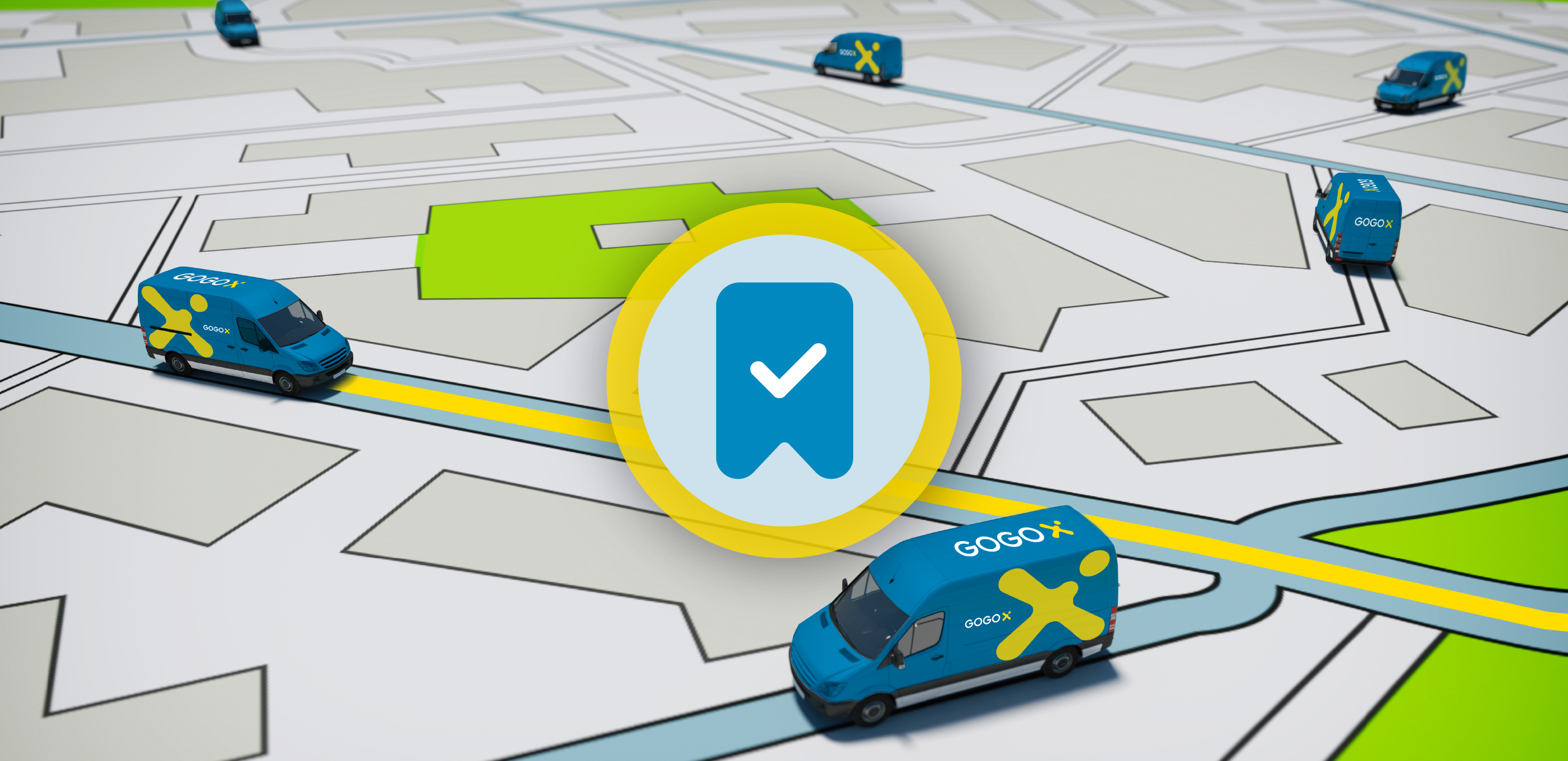
Efficient Logistics: Instant repeat orders for streamlined operations
In our relentless pursuit to offer swift and smart delivery services, we’ve built a feature that shortens the time to order, and elevates the entire delivery experience for our users. Our new “Saved Routes” feature enables you to recreate and manage recurring orders with ease.
Now, with a mere tap, your regular orders can be set up without you having to enter all the details again.
Understanding the “Saved Routes” feature
The “Saved Routes” feature is designed to keep your most frequented delivery paths at your fingertips, ready to be deployed at a moment’s notice.
Benefits of “Saved Routes”
“Saved Routes” is more than a list; it’s a personalised delivery ecosystem that adapts to your needs. By allowing you to store up to 10 of your preferred delivery orders, it serves as a command centre for your most common logistics operations.
Benefits include:
– Reduced time on order entry: Repetitive information is automatically filled, slicing off precious minutes with each order
– Prioritised delivery management: By organising your saved routes, you can keep the most important orders at the forefront, ensuring they get attention first
– Streamlined order process: With a few taps, your full order is ready to go, reducing the chance of error and the hassle of manual entry
How to add orders to “Saved Routes”
Adding orders to your “Saved Routes” is a breeze. Here’s how you can do it:
Save a route from home screen

1. On the homepage tap on “edit saved routes”
2. Tap on “Save a new route”
3. Tap on the bookmark icon to save the route
4. Tap on “Done” and a prompt will be displayed to show that the route has been saved.
Save a route after placing an order

1. After completing an order, there will be an option for you to save that route for re-order just below the driver’s rating section. Tap on it, and it toggles to save that particular order’s route.
OR
2. After placing an order, when viewing the order summary, at the top right corner, you can similarly tap on the bookmark to save that order’s route.
Where can you edit and un-save orders?

1. Click the “Edit” button on the homepage to edit your “Saved Routes” list at any time.
2. Once you’re on the saved route lists, simply tap on the red bookmark to un-save the route you don’t want to be on the list.
3. A confirmation prompt will appear at the bottom of the screen, tap on “Unsave route” and the list will be updated.
Empowering our driver-partners: Fewer errors, fewer cancellations
The “Saved Routes” feature helps customers and it’s also a plus for our driver-partners.
Minimising errors through predefined orders
Predefined Routes Lead to Precise Deliveries. By using the “Saved Routes” feature, customers ensure that their orders are accurate, leaving little room for misunderstanding or errors in the delivery process.
Driver-partners on repeat order routes will benefit from the reduced risk of delivering to a mistyped address.
Enhancing driver satisfaction and performance
A smooth ride for drivers:
Fewer complications and clearer instructions translate to a stress-free delivery experience for driver-partners. With fewer disruptions, satisfaction among our driver-partners increases, which can boost overall service quality.
Simplifying logistics one feature at a time
By streamlining the process of repeating and managing orders, you save time. It also ensures that deliveries are as seamless as possible for you and our driver-partners.
Whether you’re a business with a need for frequent deliveries or an individual looking for hassle-free recurring orders, our app’s “Saved Routes” is your ally.
Have a regular route to plan?
About Us
GoGoVan
GoGoX Delivery GoGoX Business GoGoX Moving
GoGoX Energy